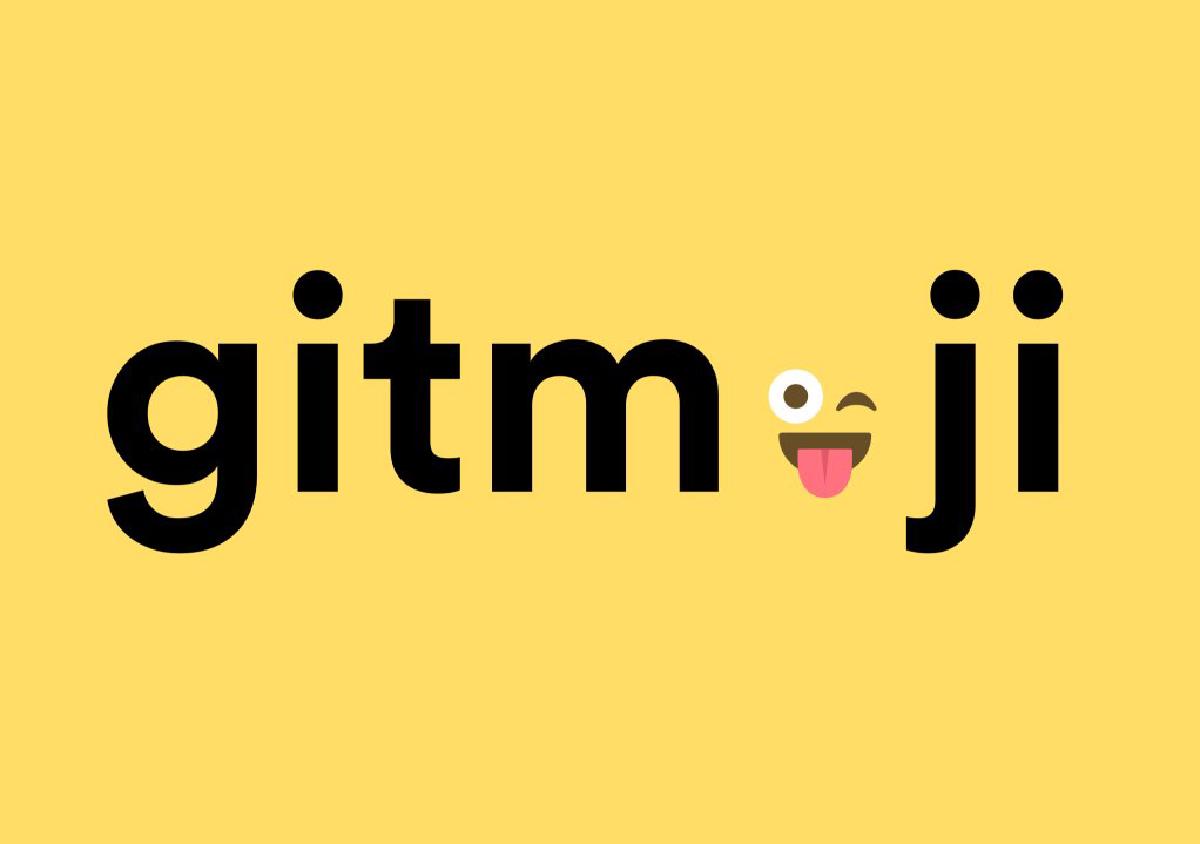Why use Gitmoji?#
Emojis are cute and fun, but they also serve a practical purpose by improving communication and clarifying intentions in everyday life. And the same can be applied to commit messages in software development! 🥳
A commit message allows the developer to explain the existence of a change in code base. However, most teams treat it as an afterthought, resulting in:
- Long, unstructured paragraphs that are hard to scan.
- Duplicate terminology (“bug fix”, “fixed issue”) that hides patterns.
- Missed opportunities to surface high‑level trends (e.g., a sprint full of performance work).
By adding Gitmoji to the process, developers can quickly convey the intention behind each commit, making it easier for team members to understand the nature of changes at a glance. This can lead to improved collaboration, faster code reviews, and more efficient debugging processes.
How to use Gitmoji#
Gitmoji is a curated list of emojis, each mapped to a conventional tag. Below is the core set most projects will find useful:
- ✨
:sparkles:- Introduce new features - 🐛
:bug:- Fix a bug (yeah, it happens sometimes) - 📝
:memo:- Add or update documentation - 🔥
:fire:- Remove code or files - 🎨
:art:- Improve structure / format of the code - 📌
:pushpin- Pinning dependencies to specific versions - ♻️
:recycle:- Refactor code - 🚀
:rocket:- Deploy stuff
…and many more!
For the complete list of available Gitmojis and their meanings, visit the official Gitmoji website.
When writing your commit messages, include the chosen emoji at the beginning of the message, followed by a concise description of the change. For example:
git commit -m "✨ Add user authentication feature"
git commit -m "🐛 Fix login bug on mobile devices"
git commit -m "📝 Update README with installation instructions"
Integrate Gitmoji into VSCode (Optional)#
To integrate Gitmoji into Visual Studio Code, you can use the Gitmoji Commit Extension.
This extension provides an easy way to ensure that your commit messages are consistent and follow the Gitmoji convention, helping you maintain regular usage of this practice.
A Choose gitmoji option will be added to the commit message input box in the Source Control panel, allowing you to select the appropriate emoji for your commit:
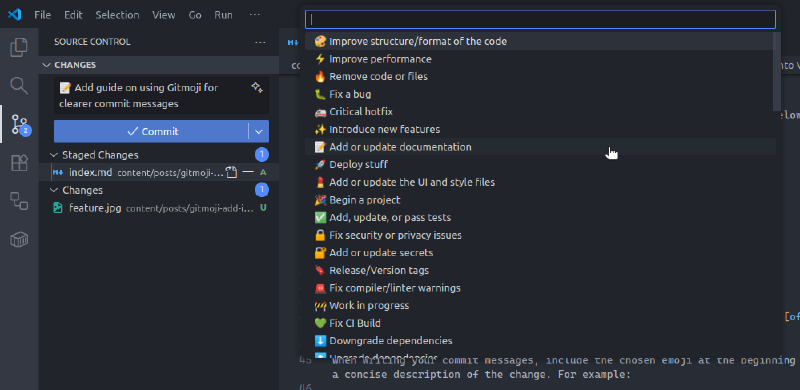
Using Gitmoji CLI (Optional)#
For the bearded ones who prefer using the command line, the Gitmoji CLI is a great tool to help you incorporate Gitmoji into your workflow. It provides an interactive prompt to select the appropriate emoji for your commit messages.
To install Gitmoji CLI, you can use npm:
npm install -g gitmoji-cli
gitmoji -V # should print the version number
Once installed, you can use the following command to open an interactive prompt that lets you select a Gitmoji and enter your commit message, and generate a properly formatted commit message:
gitmoji -c
This command will help ensure that your commits are both meaningful and visually distinct.